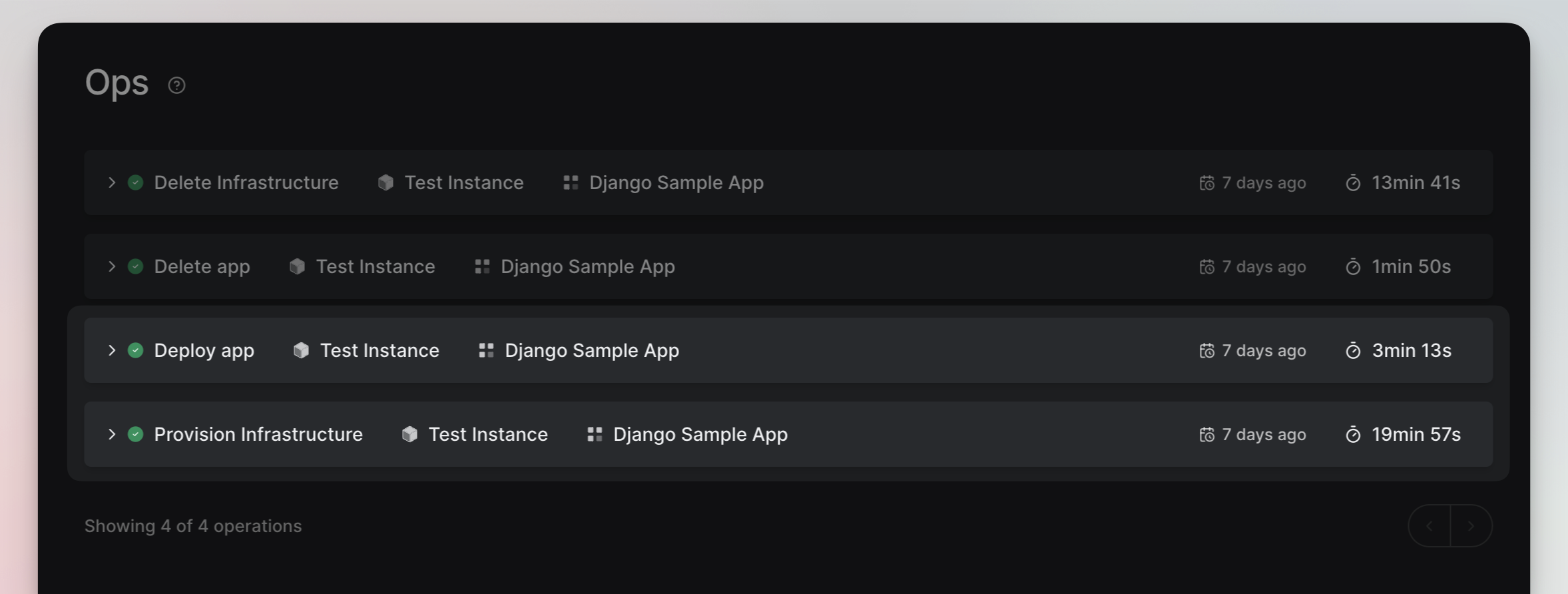How to monitor
Monitor an existing Environment
To monitor an app environment, you need to make sure you have an environment that's up and running.
Steps to Monitor Your App Environment
- Click on App Environments from the navigation pane on the left side.
- Select the environment you want to monitor.
- Inside the Environment page, click on the Monitoring tab. Here, you'll find the Grafana URL, username, and password.
- Open the URL, then enter the username and password to log in to Grafana.
- Inside Grafana, you can see metrics like CPU utilization, RAM allocation, disk capacity, and various other stats for your environment.
And that's it! Now you can keep an eye on how your app environment is performing.
Monitoring New App Environment Creation
Once you've triggered the creation of the App Environment, operational logs will start appearing in the Ops view.
Ops Tab Details:
-
Provision Infrastructure: This log appears first, indicating the setup of the infrastructure.
-
Deploy App: Following infrastructure provisioning, you'll see this log, showing the deployment of your application.
Click the small arrow button next to each log to expand and view complete details.
Monitoring a New Release to an Existing App Environment
Whenever you make a new deployment to an existing environment, you can monitor the process through operational logs.
Once the deployment begins, navigate to the "Ops" tab to track its progress.
Ops Tab Details:
- Deploy App: Following infrastructure provisioning, you'll see this log, showing the deployment of your application.
Again, use the small arrow button to expand and view comprehensive logs.
Note: Upon completion, whether successful or unsuccessful, you can review detailed infrastructure logs under the Ops tab.